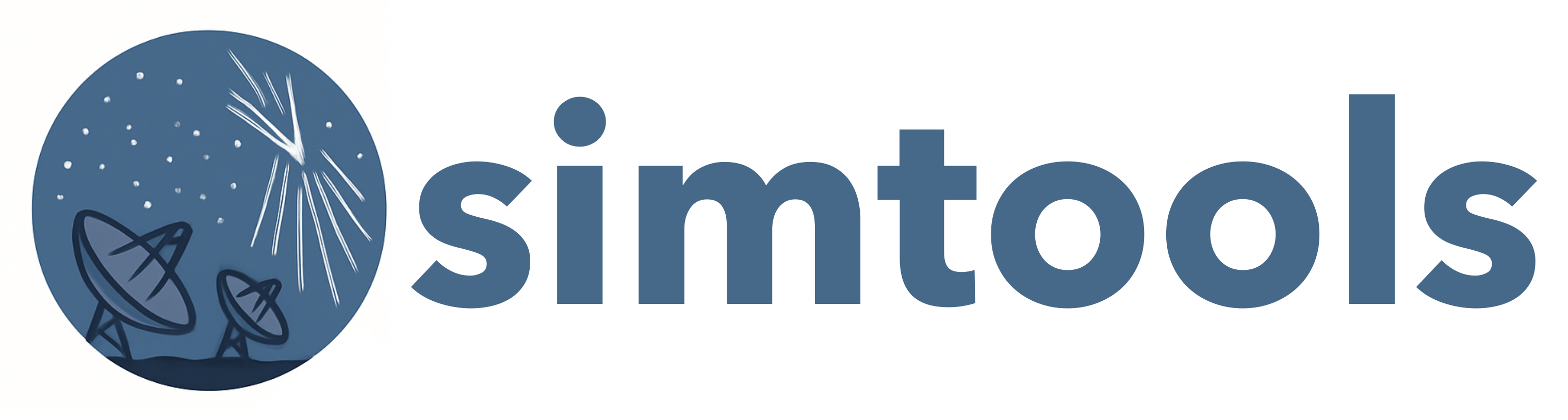Databases#
Simulation model parameters and production configurations are stored in databases (see the Simulation Model section) and synced with the CTAO model repository. The simtools package uses a MongoDB database to store production tables and simulation model parameters.
Important
No direct write access to the simulation model database is allowed. Updates to the simulation models should be done via merge requests to the CTAO model repository.
Simulation Models Database#
The name and version of the model parameter database needs to be indicated by $SIMTOOLS_DB_SIMULATION_MODEL and $DB_SIMULATION_MODEL_VERSION environmental variables and defined e.g., in the .env file.
Collections:
telescopeswith the model parameters for each telescope plus the reference design modelsiteswith all site-specific parameters (e.g., atmosphere, magnetic field, array layouts)calibration_deviceswith the model parameters for e.g., the illumination devicesconfiguration_sim_telarraywith configuration parameters for the sim_telarray simulationconfiguration_corsikawith configuration parameters for the CORSIKA simulationmetadatacontaining tables describing the model versionsfs.fileswith all file type entries for the model parameters (e.g., the quantum-efficiency tables)
Update the Simulation Models Database#
Model parameters should first be reviewed and accepted in the model repository before they are uploaded to the database. To update the database, release a new version of the simulation models repository and the CI will automatically update the database with the new model parameters.
Using the Simulation Models Database located at DESY#
A simulation models database is located at DESY. Access to the database is restricted, please contact the developers in order to obtain access.
Database and access configuration is given in the .env file, see the .env_template file as example:
SIMTOOLS_DB_API_PORT=27017 # Port on the database server
SIMTOOLS_DB_SERVER='cta-simpipe-protodb.zeuthen.desy.de' # MongodatabaseDB server
SIMTOOLS_DB_API_USER=YOUR_USERNAME # username for database: ask the responsible person
SIMTOOLS_DB_API_PW=YOUR_PASSWORD # Password for database: ask the responsible person
SIMTOOLS_DB_API_AUTHENTICATION_DATABASE='admin'
SIMTOOLS_DB_SIMULATION_MODEL_VERSION='v0.9.0' # Version of the simulation model database (adjust accordingly)
SIMTOOLS_DB_SIMULATION_MODEL='CTAO-Simulation-Model'
SIMTOOLS_SIMTEL_PATH='/workdir/sim_telarray'
Browse the database#
The MongoDB database can be accessed via the command-line interface mongo or via a GUI tool like Robo 3T or Studio 3T.
Setup a local copy of the model parameter database#
The production version of model-parameter database is a MongoDB instance running on a server at DESY. For testing and development, it is recommend to work with a local copy of the database. The following scripts allow to setup and fill a local database running in a container.
All scripts to setup and fill a local database instance are located in the database_scripts directory.
Warning
Be careful of the settings described below to avoid accidental overwriting of the remote database.
Startup and configure local database instance#
The script setup_local_db.sh generates a local database instance in a container:
downloads a MongoDB container image
starts a container with the image and initialize a new database
add a user with
readWriteroledefines a container network called
simtools-mongo-network(check withpodman network ls)
Fill the local database instance#
Option 1 (preferred): Fill local database from model parameter repository#
The simtools package includes the application simtools-db-upload-model-repository to upload the model parameters from a
local clone of the model repository to a local database instance.
Option 2: Fill local database from remote DB dump#
Access to a database dump of the production database is required. It is assumed that the dumps
are located in the directory database_scripts/dumps.
The script ./dump_remote_db.sh can be used to create a dump of the production database (requires access to this DB and the mongodump tool).
Use then the upload_dump_to_local_db.sh to upload this dump to the local database instance. Take care to use the correct environments for dumping and uploading.
Note that database names are hardcoded in the scripts and need to be adjusted accordingly.
Upload to and download from the local database instance#
Startup a container and connect to the local network adding --network simtools-mongo-network to the podman run command, e.g,:
podman run --rm -it -v "$(pwd)/:/workdir/external" --network simtools-mongo-network ghcr.io/gammasim/simtools-dev:latest bash
Modify the environment file .env to be used with a container:
# Environment variables
SIMTOOLS_DB_API_PORT=27017 # Port on the database server
SIMTOOLS_DB_SERVER='simtools-MongoDB'
SIMTOOLS_DB_API_USER='api' # username for database
SIMTOOLS_DB_API_PW='password' # Password for database
SIMTOOLS_DB_API_AUTHENTICATION_DATABASE='admin'
SIMTOOLS_DB_SIMULATION_MODEL_VERSION='v0.9.0' # Version of the simulation model database (adjust accordingly)
SIMTOOLS_DB_SIMULATION_MODEL='CTAO-Simulation-Model'
SIMTOOLS_SIMTEL_PATH='/workdir/sim_telarray'
Fill the model parameter database from the model repository (parameters must match the version defined in the .env file):
cd /workdir/external/database_scripts
./upload_from_model_repository_to_db.sh CTAO-Simulation-Model v20.9.0
Purge the local database instance#
The script purge_local_db.sh stops and removes the container and deletes all networks, images, and containers.
Danger
Attention: this script removes all local containers, images, and networks without awaiting confirmation.